The XDetector GUI is used for viewing EIS data as detector images. If the raster contains lines on both detectors, two xdetector windows, one for each CCD will pop up. The xdetector interface will look something like the image below, where two line windows each of 256 pixels width are displayed on CCD A. This raster contains is a test pattern from engineering tests at MSSL. The abscissa in the image is wavelength (here shown as pixel numbers) and the ordinate axis is position along the slit (again in pixels). Slit position could for real data translate to Solar-Y position.
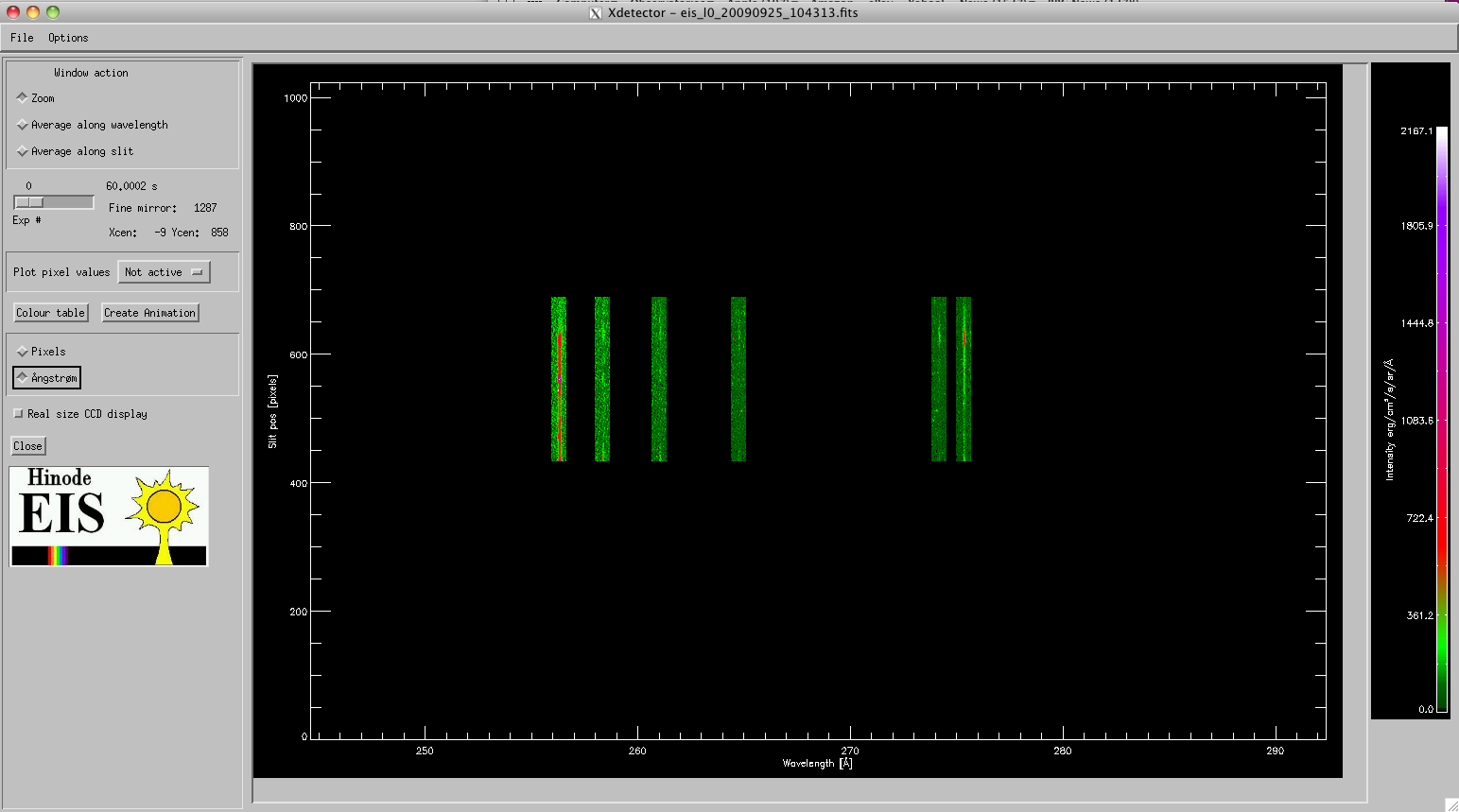 |
The upper menu bar has to items:
- File which has to submenus:
- Save as: Use this to save CCD image as either jpg or ps file.
- Close: Use this to close the xdetector window.
- Options which has three submenus:
- Colour table: Use this to manipulate the color table of the CCD images.
- Create animation: If the raster contains more than 1 exposure, the data can be played as a movie. This is done for one line at a time, so the function requires a line selcetion, which is done in a line selection window that pops up. There is also a separate button for this option located at the bottom of the left column.
- Change wavelength scale: Use this to change wavelength scale on the image from pixels to Ångstrøm or vice versa.
The left column is used for the various display functionalities available for the CCD images.
The Window action box is used to focus on a subimage of the total CCD image.
If the Zoom button is selected, a new window with a zoomed in image of the selected region appears on the screen. The zoom region appears on the original xdetector image as a box, which is selected using the left mouse button in the image. The magnification is presented in a separate window, and again there is a menu in this window to save the magnified image as jpg or ps.
The other two buttons in the window action box also takes effect once a region of the CCD image is selected using the left mouse button. The Average along wavelength has the effect that, instead of a magnified image of the slected region, a line plot, showing average count rates over the selected region in wavelength, is displayed for the range of slit postions selected.
Similarly, the Average along slit display count rates as a function of wavelength averaged over the slit area selected.
The slider labeled exposure # is used to select exposure number when the raster contains more than one exposure. I.e. when the slider value is 1, the CCD image displays exposure nr 2 of the raster (slider counter starts at 0).
The Plot pixel values drop menu is used to display actual count rates as line plots. The row plot is count rates (intensity) as a function of wavelength at a given raster position. The column plot is count rates as a function of slit position at a specific wavelength pixel.
The line plots are presented using a tool called xlineplot.
The Real size CCD display button is used to present the CCD image in real size, e.g. 2148 x 1024 pixels. This mainly for engineering purposes.
The Close-button terminates the XDetector window. Each window, if there are two, is closed separately.
The middle panel of the Xdetector window displays the CCD image, while the right panel displays the colorbar, to indicate the count rates and colour table used to display the image.
